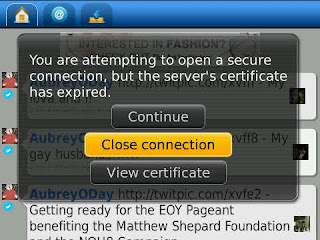
Resolution:
- Download and install the latest BlackBerry Desktop Software.
- Enable Certificate Management in the BlackBerry Desktop Manager (Select Tools > Desktop options > check Use certificate synchronization > select OK).
- Connect the BlackBerry smartphone via USB and if prompted enter the smartphone password and Select OK.
- If prompted, select Get started with this device.
- Select don't add the account, then set any specific options and select Finish.
- Within the menu on the left, select Certificates.
- When prompted, type a key store password twice for confirmation and select OK.
Note: Remember this password for future use.
- Select Root and type Thawte within the search box.
- Locate and add a check mark beside the Thawte Primary Root CA certificate and select Sync Certificates.
- Once completed, restart the BlackBerry smartphone.
- After the smartphone has powered back on, ensure
it is connected to Wi-Fi and open BlackBerry Messenger.
Fadli Jabir|•dont forget to follow•|@fadli_Jabir
For Mobile launcher visitor click Original Pages
You can leave a response, or trackback from your own site.





0 Response to "SOLUTIONS secure connection, but the server's certificate is not trusted"