Having the backlight timeout set to a low value keeps your screen from staying on unnecessarily when you're done doing whatever you're doing. In most cases there is no need to have the screen stay on for 2 minutes or even 1 minute after you're done using the device. I think that sticking to 20 or even leavng it at the default 30 seconds works just fine,

Fadli Jabir|•dont forget to follow•|@fadli_Jabir
For Mobile launcher visitor click Original Pages
though if you're really in need of more precious seconds of battery life you can put it all the way down to a 10 second timeout. Having a short timeout on your backlight keeps the screen from staying on too long and eating up your battery.
To adjust the Backlight Timeout:
Go to Options > Display > Screen Display
Scroll to Backlight Timeout and change to 20 Sec.
To adjust the Backlight Timeout:
Go to Options > Display > Screen Display
Scroll to Backlight Timeout and change to 20 Sec.

Fadli Jabir|•dont forget to follow•|@fadli_Jabir
For Mobile launcher visitor click Original Pages

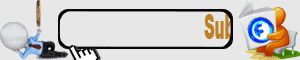





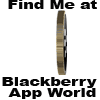
0 Response to "Backlight Timeout Tips & Tricks to Maximize Your BlackBerry's Battery Life"